introduction
One of the most popular scripting languages, JavaScript is used in all web applications for validation, dynamic content creation, interactive charts and maps, and much more. Along with HTML and CSS, JS has the power to create complete, robust web applications. Thanks to JS, the user can interact with a web page and see all the interesting elements on the page. As we explore projects, we’ll get to know-how js that help create interactive web pages. Before that, let’s quickly review the important features of JS:
Used both client-side and server-side to create interactive web content.
Greatly improves user experience by providing dynamic functionality.
Lightweight language with object-oriented capabilities.
Interpreted, open and cross-platform language.
Seamless integration with Java and HTML.
Why JavaScript Projects?
JS is the heart of any web application. A good knowledge of JavaScript can provide you with a number of challenging and interesting career options such as developing mobile and desktop applications, building dynamic websites from scratch, UI/UX designer or even full stack developer. If you know the basics of JavaScript, projects are your next step to starring your resume. If you don’t have any prior programming experience, you can take basic JavaScript courses and then come back to these projects. If you follow a little HTML and CSS, you will understand most of the projects mentioned below.
Best JavaScript Projects for Beginners
There’s a lot you can do with JavaScript, but we don’t want to bore you with everything just yet. We’ve listed the top JavaScript projects that can add value to your resume and career:
- JavaScript Calculator
We will use simple HTML, CSS and make all components work using basic JavaScript functions. We will use HTML to display buttons and numbers and add some beautification to them using CSS. We will use JavaScript to make the buttons perform related functions. The main function is eval() , which is a global JS function that decodes JS. The display() function will display the selected number on the calculator screen. Note that the program will only work for mouse events. Here is the full code:
<html>
<body>
<div class = title >My Beautiful JS Calculator</div>
<table border="2">
<tr>
<td><input type="button" value="c" onclick="clr()"/> </td>
<td colspan="3"><input type="text" id="textval"/></td>
</tr>
<tr>
<td><input type="button" value="+" onclick="display('+')"/> </td>
<td><input type="button" value="1" onclick="display('1')"/> </td>
<td><input type="button" value="2" onclick="display('2')"/> </td>
<td><input type="button" value="3" onclick="display('3')"/> </td>
</tr>
<tr>
<td><input type="button" value="-" onclick="display('-')"/> </td>
<td><input type="button" value="4" onclick="display('4')"/> </td>
<td><input type="button" value="5" onclick="display('5')"/> </td>
<td><input type="button" value="6" onclick="display('6')"/> </td>
</tr>
<tr>
<td><input type="button" value="*" onclick="display('*')"/> </td>
<td><input type="button" value="7" onclick="display('7')"/> </td>
<td><input type="button" value="8" onclick="display('8')"/> </td>
<td><input type="button" value="9" onclick="display('9')"/> </td>
</tr>
<tr>
<td><input type="button" value="/" onclick="display('/')"/> </td>
<td><input type="button" value="." onclick="display('.')"/> </td>
<td><input type="button" value="0" onclick="display('0')"/> </td>
<td><input type="button" value="=" onclick="evaluate()"/> </td>
</tr>
</table>
</body>
<script>
function display(val)
{
document.getElementById("textval").value+=val
}
function evaluate()
{
let x = document.getElementById("textval").value
let y = eval(x)
document.getElementById("textval").value = y
}
function clr()
{
document.getElementById("textval").value = ""
}
</script>
<style>
input[type="button"]
{
border-radius: 10px;
background-color:blue;
color: white;
border-color:#black ;
width:100%;
}
input[type="text"]
{
border-radius: 10px;
text-align: right;
background-color:black;
color: white;
border-color: white;
width:100%
}
</style>
</html>2. Hangman
Hangman is one of our favorite games and kids and adults alike love it. You will be surprised to know that hanging man can be developed in a flash using JavaScript, HTML, and CSS. Note that the main functionality is defined using JS. HTML is for display and CSS does the job of beautifying the content. Although there are many methods defined in the JS of this code snippet, it may seem a bit complicated, but once you go through the code you will realize that it is simple. You can also run the code and see the execution line by line. Check the code and execution here .
3. Tic Tac Toe Game
We used to play this game on paper forever as kids. But did you know that it is also quite easy to develop this game on the computer? Thanks to JavaScript. This verbose code is dev. it explains step by step how to build a 3×3 tic-tac-toe that you can then expand to NxN for your own practice and knowledge. The HTML and CSS for the project is pretty simple and organized. You can check it here .
4. JavaScript Music Events
Here we introduce event listeners that will act on keyboard events. For example, if the ‘S’ key is pressed, what will happen? Each event will have a different code and action. Besides the event listeners, we will also learn how to add and play audio files. Note that we are adding very basic CSS as the focus here is on JavaScript. You will need to import your own sounds and background image for the program to work fully.
<html>
<head>
<meta charset="UTF-8">
<meta name="viewport" content="width=device-width, initial-scale=1">
<title>KeyBoard Music</title>
</head>
<body>
<div class="keys">
<div data-key="65" class="key">
<kbd>A</kbd>
</div>
<div data-key="83" class="key">
<kbd>S</kbd>
</div>
<div data-key="68" class="key">
<kbd>D</kbd>
</div>
<div data-key="70" class="key">
<kbd>F</kbd>
</div>
<div data-key="71" class="key">
<kbd>G</kbd>
</div>
<div data-key="72" class="key">
<kbd>H</kbd>
</div>
<div data-key="74" class="key">
<kbd>J</kbd>
</div>
<div data-key="75" class="key">
<kbd>K</kbd>
</div>
<div data-key="76" class="key">
<kbd>L</kbd>
</div>
</div>
<audio data-key="65" src="sounds/clap.wav"></audio>
<audio data-key="83" src="sounds/chord.wav"></audio>
<audio data-key="68" src="sounds/ride.wav"></audio>
<audio data-key="70" src="sounds/openhat.wav"></audio>
<audio data-key="71" src="sounds/tink.wav"></audio>
<audio data-key="72" src="sounds/kick.wav"></audio>
<audio data-key="74" src="sounds/swipe.wav"></audio>
<audio data-key="75" src="sounds/tom.wav"></audio>
<audio data-key="76" src="sounds/boom.wav"></audio>
</body>
<script>
function removeTransition(event) {
if (event.propertyName !== 'transform') return
event.target.classList.remove('playing')
}
function playSound(event) {
const audio = document.querySelector(`audio[data-key="${event.keyCode}"]`)
const key = document.querySelector(`div[data-key="${event.keyCode}"]`)
if (!audio) return
key.classList.add('playing')
audio.currentTime = 0
audio.play()
}
const keys = Array.from(document.querySelectorAll('.key'))
keys.forEach((key) => key.addEventListener('transitionend', removeTransition))
window.addEventListener('keydown', playSound)
</script>
<style>
html {
font-size: 12px;
background: url('drums.jpg') top center;
background-size: 80%;
}
.keys {
display: flex;
flex: 1;
align-items: top;
justify-content: center;
}
.key {
border: 0.4rem solid blue;
border-radius: 0.5rem;
margin: 1rem;
font-size: 2rem;
padding: 1rem 0.5rem;
transition: all 0.01s ease;
width: 5rem;
text-align: center;
color: black;
text-shadow: 0 0 0.5rem yellow;
}
</style>
</html> 5. JavaScript Form Validation
Form validation is a very useful feature and is used by many websites as a form of user details, card details, address details, etc. It is used for client-side authentication. For example, if there is a mandatory input field name, the user can type a number or leave the field blank, type only one letter, etc. All these validations can be done easily using JavaScript. Let’s see a simple form validation project. As usual, the project will also need HTML elements. We didn’t do any extensive styling, we just added essential elements to the HTML itself. Here is the full code for a simple form with basic validations:
<html>
<head>
<title>Form Validation</title>
<script type = "text/javascript">
function validate() {
var text;
if( document.myForm.name.value == "" ) {
text = "Name cannot be empty";
document.getElementById("demo").innerHTML = text;
document.myForm.name.focus() ;
return false;
}
if( document.myForm.email.value == "" ) {
text = "E-mail cannot be empty";
document.getElementById("demo").innerHTML = text;
document.myForm.email.focus() ;
return false;
}
var emailID = document.myForm.email.value;
atposn = emailID.indexOf("@");
dotposn = emailID.lastIndexOf(".");
if (atposn < 1 || ( dotposn - atposn < 2 )) {
text = "Please enter valid email ID";
document.getElementById("demo").innerHTML = text;
document.myForm.email.focus() ;
return false;
}
if( document.myForm.phone.value == "" || isNaN( document.myForm.phone.value ) ||
document.myForm.phone.value.length != 10 ) {
text = "Please enter a valid 10-digit phone number";
document.getElementById("demo").innerHTML = text;
document.myForm.phone.focus() ;
return false;
}
if( document.myForm.subject.value == "0" ) {
text = "Please provide your area of expertise";
document.getElementById("demo").innerHTML = text;
return false;
}
return( true );
}
</script>
</head>
<body>
<form action = "" name = "myForm" onsubmit = "return(validate());">
<h1 align="center">USER REGISTRATION</H1>
<table align="center" cellspacing = "3" cellpadding = "3" border = "3">
<tr>
<td align = "right">Name</td>
<td><input type = "text" name = "name" /></td>
</tr>
<tr>
<td align = "right">E-mail</td>
<td><input type = "text" name = "email" /></td>
</tr>
<tr>
<td align = "right">Phone Number</td>
<td><input type = "text" name = "phone" /></td>
</tr>
<tr>
<td align = "right">Subject</td>
<td>
<select name = "subject">
<option value = "0" selected>Select</option>
<option value = "1">HTML</option>
<option value = "2">JavaScript</option>
<option value = "3">CSS</option>
<option value = "4">JSP</option>
</select>
</td>
</tr>
</table>
<p id="demo" style="color:red; text-align:center"></p>
<div style="text-align:center"><input type = "submit" value = "Submit" /></div>
</form>
</body>
</html>Yes, our projects for Javascript for now, so stay tuned for more content. You can add content to the kodmek world by registering for free to provide support.
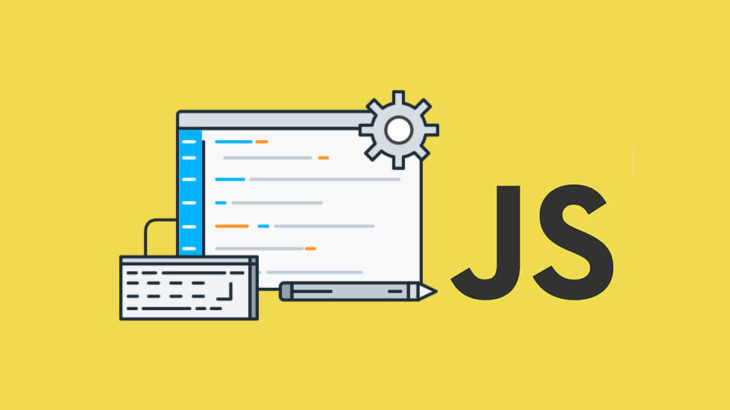



![How to speed up wordpress website. 14 WordPress-logotype-alternative[1]](https://en.kodmek.com/wp-content/uploads/2018/10/WordPress-logotype-alternative1-280x210.png)

Leave a Reply