Microsoft is constantly adding new features to Windows 11, and one of the added features is the ability to get a set of everyday wallpapers selected by Microsoft to display as your desktop background. Windows Spotlight to this feature. Let’s take a look at our post now to show you how to enable this type of wallpaper on your Windows 11 PC.
What is Windows spotlight?
Windows Spotlight is actually not a completely new feature in Windows 11. Microsoft first introduced it in Windows 10 and brought the daily changing images you see to the lock screen before you log in to your computer. These are usually photos taken from all over the world, sometimes in celebration of special events around the world. This library of images is regularly updated over the internet, so there’s always something new to see. Microsoft often includes images as well as small messages and notes about them.
The app on the lock screen is also sometimes used as a way to promote certain Windows features or Microsoft Store apps. However, this is not the case with the desktop background app, you only get photos from around the world. It’s a great way to see a new place every day or potentially find places you’d like to eventually travel to. In the desktop version, you can’t see private messages like on the lock screen, but there is a button that lets you see where the photo was taken.
How to enable windows spot wallpaper
Activating Windows Spotlight is a very simple process, but there are some requirements. The first thing you should do is make sure you’re running Windows 11 build 22000.706 or later. To do this go to the Settings app and go to System (should be the default page), then select About. If your build number is less than 22000.706, go to Windows Update and download the latest updates.
If you have the required version number, simply follow the steps below to enable Windows Spotlight:
Open the Settings app.
Go to Personalization in the side menu, then select Background.
Open the drop-down menu next to Personalize your background and select Windows spotlight.
You should now be able to see the latest Windows Spotlight wallpaper on your desktop. You will also see a new icon on your desktop (unless you chose to hide all desktop icons); this allows you to tell Microsoft if you like the image and also to see where it was taken.
If you want to disable this feature, go back to the same page and choose another background.



![How to speed up wordpress website. 10 WordPress-logotype-alternative[1]](https://en.kodmek.com/wp-content/uploads/2018/10/WordPress-logotype-alternative1-280x210.png)
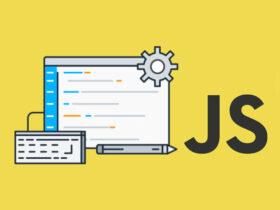
Leave a Reply